Aug 13, 2025
How to Create and Manage Tags Directly in Your Email Campaign Builder
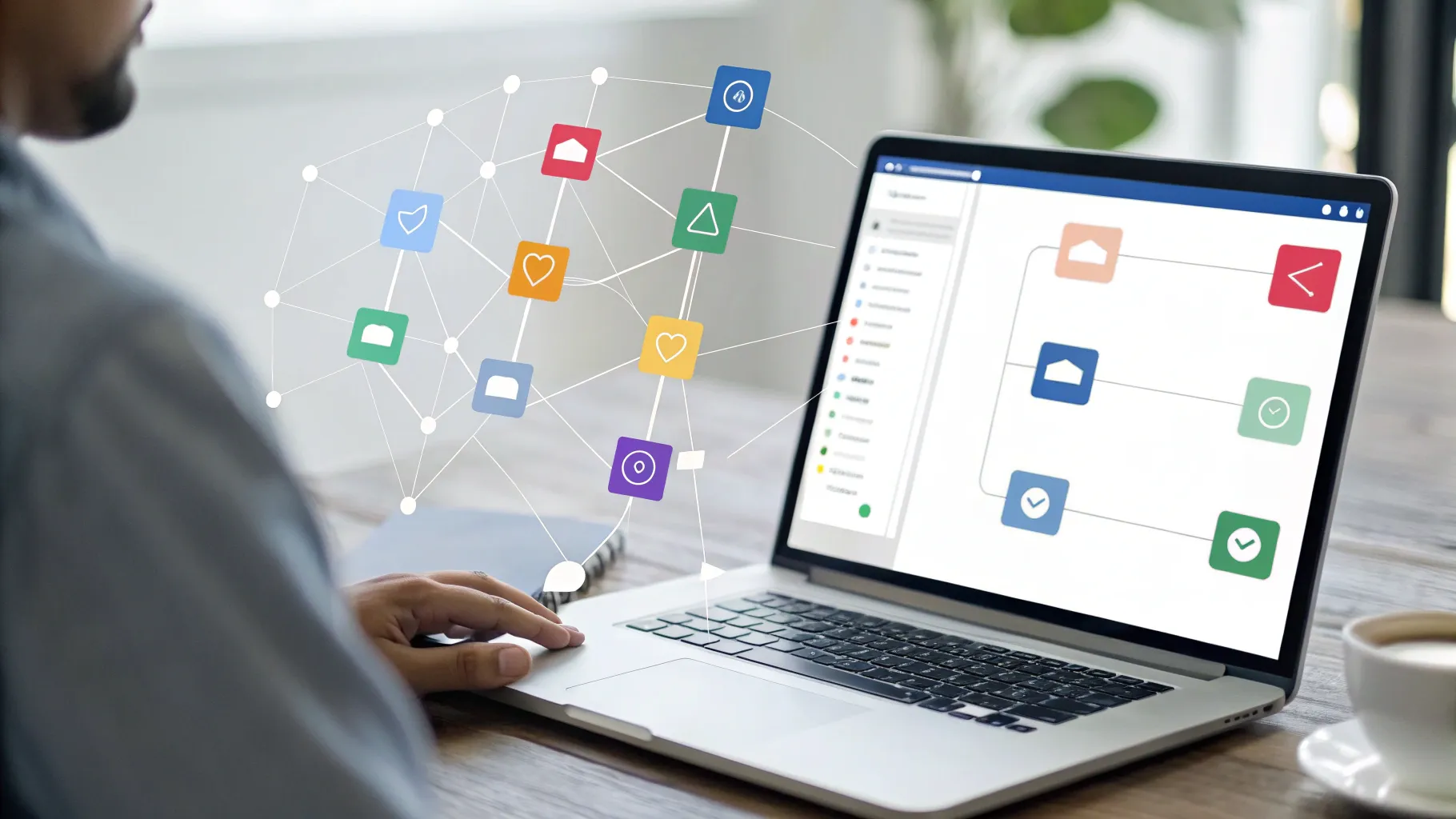
In today's fast-paced business environment, efficiency and organization are key to running successful marketing campaigns. One of the most powerful ways to keep your email marketing efforts organized and targeted is through the use of tags. Tags help you segment your contacts, personalize your messaging, and automate follow-ups without the hassle of manual sorting.
We want to share a simple yet game-changing feature that allows you to create and manage tags right inside the send or schedule page of your email campaign builder. This means you no longer have to create tags separately before launching a campaign—saving you valuable time and streamlining your workflow. Let’s dive into how this feature works and how it can help you run your email marketing more smoothly.
Table of Contents
- Why Tags Matter in Email Marketing
- Creating Tags Inside the Email Campaign Builder
- Important Considerations When Using Tags in Campaigns
- How This Feature Improves Your Marketing Workflow
- Practical Examples of Using Tags in Your Campaigns
- Managing Your Tags Efficiently
- Tips for Effective Tagging
- Frequently Asked Questions (FAQ)
- Conclusion: Streamlining Your Email Marketing with Built-In Tag Creation
Why Tags Matter in Email Marketing
Before we get into the how-to, it’s important to understand the role tags play in your marketing strategy. Tags are labels or keywords that you assign to your contacts based on their behavior, interests, or status. They allow you to:
- Segment your audience: Send targeted messages to specific groups rather than blasting everyone with the same email.
- Track engagement: See who opened, clicked, or responded, and tag them accordingly for follow-up actions.
- Automate workflows: Use tags as triggers for automation sequences, such as sending a follow-up email or adding contacts to a new campaign.
- Keep your contact list organized: Easily filter and sort contacts based on tags for better list management.
Imagine the difference between sending a generic newsletter to thousands of people versus sending a tailored offer to a specific group who showed interest in a product. Tags make that possible, and now, creating those tags is faster than ever.
Creating Tags Inside the Email Campaign Builder
Traditionally, you might have had to stop what you’re doing, go to a separate settings area, create tags, and then come back to your email campaign. This back-and-forth wastes time and disrupts your creative flow. The new feature allows you to create tags right on the send or schedule page, so everything happens in one place.
Step-by-Step Guide to Creating Tags
- Navigate to your marketing section: On the left-hand menu of your platform, click on the marketing tab.
- Access your email campaigns: At the top, select the emails option, then go to campaigns.
- Choose your campaign: Pick an existing campaign or create a new one. For example, select the campaign you want to work with.
- Prepare your email content: Add all the necessary content to your email campaign as you normally would.
- Go to send or schedule: In the top right corner, click the send or schedule button to proceed.
- Scroll down to add tags: At the bottom of the send/schedule page, you’ll find an “Add Tags” section. Toggle this feature on.
- Add conditions and tags: Click on “Add Conditions,” then select “Add Tags if conditions are met.”
- Create new tags: Click “Custom New Tag” and type the tags you want to add to this campaign. You can add one or several tags depending on your needs.
- Finalize your tags: Once you click “Add Tag,” your tag is created and ready to be used as a trigger or for segmentation.
That’s it! You’ve created tags directly while sending or scheduling your email campaign without leaving the page. This simple process saves time and keeps your workflow smooth.
Important Considerations When Using Tags in Campaigns
While this new tagging method is incredibly convenient, there are a few things to keep in mind to avoid confusion or mistakes:
- Tag removal before sending: If you change your mind about a tag before the campaign is sent, you can still remove it easily.
- Tag permanence after sending: Once the campaign has been sent, the tags are applied to the contacts selected and cannot be removed retroactively. This ensures that your segmentation and automation remain consistent.
- Tags sync globally: Any tags you create inside the campaign builder will automatically appear in your general tags list under settings. This means you can reuse them across other campaigns and automations without recreating them.
Understanding these points helps you manage your tags more effectively and avoid accidental mislabeling of your contacts.
How This Feature Improves Your Marketing Workflow
Let’s talk about the real-world benefits of having tag creation integrated into your campaign send/schedule page:
- Faster campaign setup: No need to pause and create tags separately; you can do it on the fly and keep momentum going.
- Reduced errors: By creating tags in context, it’s easier to assign the right labels to the right campaigns and contacts.
- Better segmentation: Tags help you segment your audience more precisely, leading to higher engagement rates and better conversion.
- Simplified automation: Tags can trigger automated actions, so having them ready during campaign setup means your follow-up processes start working immediately.
- Centralized tag management: Since tags sync to your global list, managing your entire tagging system becomes more straightforward.
For busy marketing teams or small business owners juggling multiple tasks, this integration means fewer clicks, less confusion, and more time to focus on crafting messages that resonate.
Practical Examples of Using Tags in Your Campaigns
To help you envision how this feature can be applied, here are some practical scenarios where creating tags during the send process proves invaluable:
Example 1: Launching a New Product
Imagine you’re sending out a campaign announcing a new product. You want to tag the contacts who receive this email as “New Product Launch.” This tag will help you later send targeted follow-ups, such as special offers or surveys to gauge interest.
With the new feature, you create the “New Product Launch” tag right as you schedule the campaign. Once the email goes out, everyone who received it is automatically tagged, making your follow-up sequences seamless and error-free.
Example 2: Segmenting Based on Interest
Suppose you run a consulting business and send emails about different services: marketing, sales, and customer support. When scheduling your emails, you can add tags like “Interested in Marketing” or “Interested in Sales” based on the email content. This way, your contacts are segmented dynamically without extra manual work.
Example 3: Tracking Engagement for Retargeting
If you want to retarget contacts who opened or clicked your email, you can use tags to mark them accordingly. For example, “Opened Campaign X” or “Clicked Link Y.” Creating these tags during the send or schedule phase ensures you’re ready to engage these warm leads with personalized follow-ups.
Managing Your Tags Efficiently
When you create tags within your campaign builder, they are automatically added to your global tags list found in the settings area. This means you can:
- Review and organize: See all tags you’ve created across campaigns in one place.
- Edit or delete unused tags: Keep your tagging system clean and relevant.
- Plan future campaigns: Reuse existing tags to maintain consistency in your segmentation strategy.
Keeping your tags well-organized ensures your email marketing remains efficient and scalable as your contact list grows.
Tips for Effective Tagging
To make the most of the tagging feature, consider these best practices:
- Be consistent: Use a clear naming convention for tags to avoid duplicates or confusion (e.g., “Newsletter Subscribers,” “Product A Interest”).
- Keep it simple: Too many tags can overwhelm your system. Focus on meaningful tags that help drive your marketing goals.
- Review regularly: Periodically audit your tags to remove outdated or redundant ones.
- Use tags strategically: Think about how each tag will be used for segmentation, automation, or reporting before creating it.
Frequently Asked Questions (FAQ)
Can I create multiple tags at once when scheduling my email?
Yes, you can add several tags simultaneously to a single campaign. This is useful when you want to apply multiple labels for different segmentation purposes.
What happens if I remove a tag after sending the campaign?
Once the campaign is sent, the tags are applied to the contacts and cannot be removed retroactively. However, you can remove tags from contacts manually later if needed.
Will tags created during the send process be available elsewhere?
Absolutely. Tags created during the send or schedule phase automatically appear in your global tags list, making them accessible for use in future campaigns and automations.
Do I need to create tags before starting my campaign?
No, that’s the beauty of this feature. You can create tags on the fly while scheduling your email, which speeds up the entire process.
How do tags help improve my email marketing results?
Tags allow for targeted segmentation, personalized messaging, and automated workflows, all of which increase engagement and conversion rates by sending the right message to the right people at the right time.
Conclusion: Streamlining Your Email Marketing with Built-In Tag Creation
Integrating tag creation directly into the send or schedule page of your email campaign builder is a small but powerful upgrade that can transform how you manage your email marketing. By eliminating the need to pre-create tags, you save time and avoid interruptions in your workflow.
With this feature, you can:
- Quickly create and apply relevant tags as you finalize your campaigns
- Ensure tags are consistent and centrally managed across your entire platform
- Segment your audience more effectively for better targeting and automation
- Reduce errors and manual work, giving you more time to focus on crafting compelling messages
For any business looking to simplify their marketing processes while maintaining sophisticated segmentation and automation, this built-in tagging feature is a valuable tool. It helps you stay organized, responsive, and efficient—key ingredients for success in email marketing.
We encourage you to try this feature out in your next campaign and see how much smoother your setup becomes. Remember, the easier it is to manage your contacts and campaigns, the more you can focus on what truly matters: building relationships and growing your business.