Aug 19, 2025
CRM: Payment Failure Notifications on the WordPress Admin Dashboard
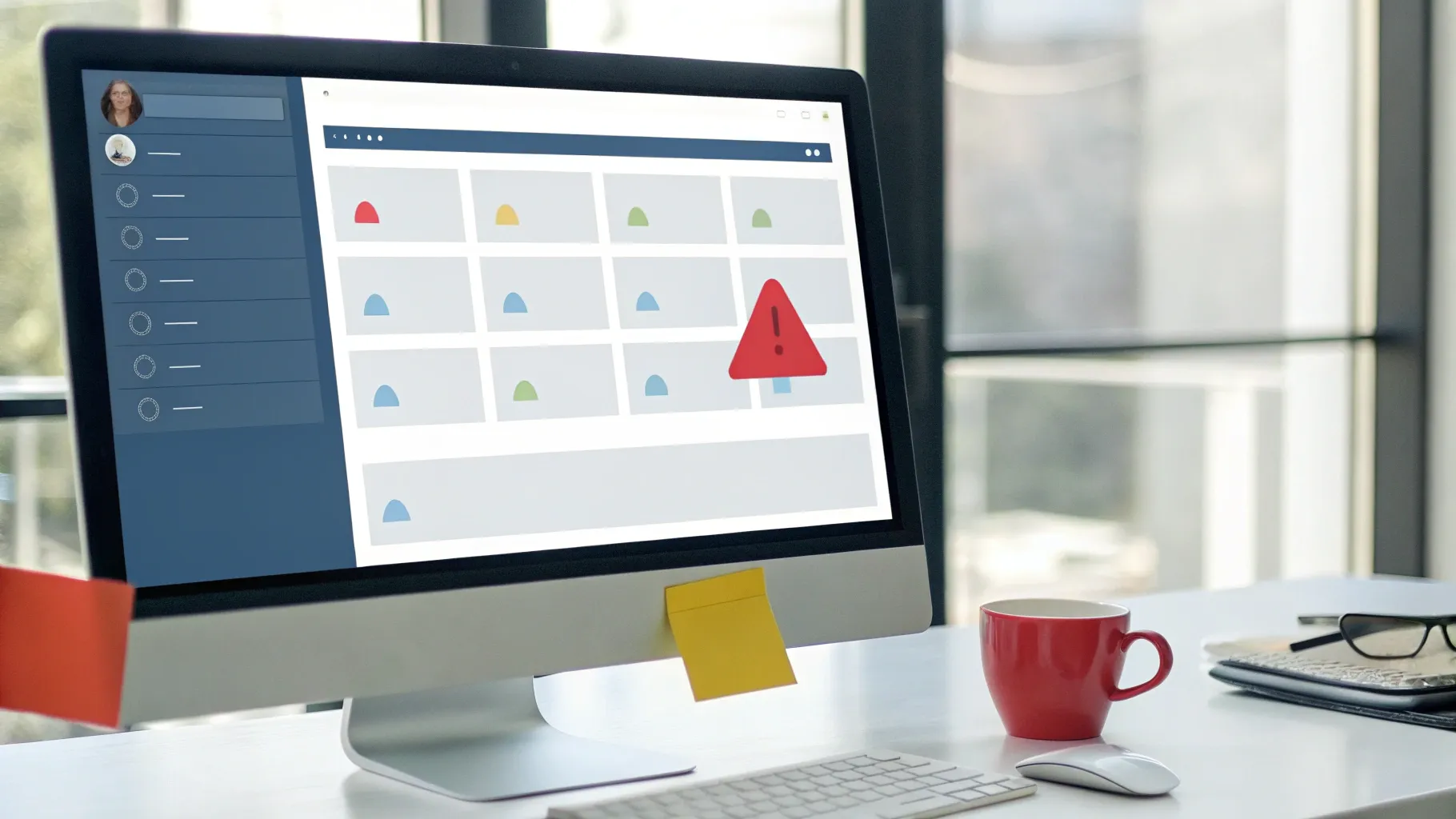
In our recent video, we walked through a small but powerful feature we built into the platform: failed payment notifications that appear directly inside the WordPress admin dashboard. We created this to give busy teams and small business owners immediate visibility into billing problems without forcing them to log into a separate billing portal or CRM every time. In this article, we’ll explain exactly how the notification behaves, why it matters, how to make sure it works for your site, and practical steps to reduce service interruptions and client churn.
Table of Contents
- Why in-dashboard payment failure notifications matter
- How the notification works — a clear walkthrough
- Step-by-step: Making sure the notification appears on your site
- Common problems and how to fix them
- Best practices for handling failed payments
- Scenarios that benefit most from dashboard alerts
- How this feature reduces churn
- Practical example: A real-world workflow
- Testing the flow safely
- Security and privacy considerations
- What we recommend you do next
- Testimonials
- FAQ
- Final thoughts
Why in-dashboard payment failure notifications matter
Running a business means juggling dozens of tools and responsibilities. One of the most common, and most frustrating, surprises is discovering that a recurring payment failed and a service went offline without anyone on your team noticing. We added dashboard-level alerts so that you don’t have to rely on remembering to check a separate system every day.
Here are the main benefits this feature delivers:
- Immediate visibility: Notifications appear right where you already spend time—your WordPress admin—so missed payments are more likely to be noticed quickly.
- Faster remediation: Because the alert links to an obvious action (update payment information), we reduce the time between failure and payment resolution.
- Reduced churn risk: The quicker you resolve a billing issue, the less chance a client experiences service disruption or decides to cancel.
- No complicated setup: The notifications work automatically once the required plugin integration is active and up to date—no manual configuration needed.
How the notification works — a clear walkthrough
We designed the notification to be simple, persistent, and actionable. Here’s how it behaves in practice.
Where it shows up
When a payment fails, the alert is displayed in the WordPress admin area—typically visible in the upper-right portion of the dashboard. It’s intended to be noticeable without being intrusive.
What the alert looks like
The notification includes a headline that clearly indicates a recent payment failed, plus a direct action button that reads something like “Update payment information.” This makes it fast for an administrator to jump straight into resolving the issue.
Dismissal behavior and persistence
Administrators can temporarily dismiss the alert by clicking the small “x.” That helps clear the dashboard while you work on remediation. However, the alert is designed to reappear until the invoice is paid—this persistence exists to prevent important billing issues from being ignored.
Grace period and service interruption
To avoid immediate interruptions from a single failed charge, there’s a built-in three-day grace period after a failed payment. During those three days:
- Your site or service remains functional.
- The alert remains visible to administrators to encourage quick action.
If the invoice is not cleared by the end of the three-day window, the associated service will be stopped. This balances giving customers a bit of breathing room with protecting your business from extended unpaid usage.
Who can see the notification
Only WordPress users with administrator access on the site will see these failed payment notifications. That keeps billing alerts in the hands of people who have the permission to take corrective action.
Step-by-step: Making sure the notification appears on your site
We intentionally made this as low-friction as possible. Still, there are a few simple checks to confirm everything is set up correctly. Follow these steps if you don’t see the notification when you expect it.
-
Log into WordPress as an administrator.
Only administrators can view billing alerts, so ensure you’re signed in with an admin account.
-
Open the Plugins panel.
Navigate to Plugins → Installed Plugins in the left-hand admin menu.
-
Confirm the connector plugin is active and updated.
The notification system depends on a connector plugin being installed, activated, and kept up to date. If that plugin is deactivated or out of date, the dashboard alerts will not appear.
-
Clear any object or page cache.
Server or caching plugins can sometimes prevent admin notices from showing immediately. Clear caches and refresh the dashboard to verify the alert appears.
-
Validate with a test payment (if possible).
If you have a safe testing process, simulate a failed payment with a test account or test card to verify the alert flow. Follow your usual testing precautions—do not risk billing a real customer unnecessarily.
Common problems and how to fix them
Here are issues we see most often, and the straightforward fixes that get notifications working again.
The notification isn’t appearing
- Cause: The connector plugin is deactivated or out of date. Fix: Activate and update the plugin from the Plugins screen.
- Cause: You’re logged in with a non-admin account. Fix: Sign in with an administrator account.
- Cause: A caching plugin or server-side cache is preventing admin notices from showing. Fix: Clear caches and test again.
- Cause: A plugin conflict. Fix: Temporarily disable other plugins one at a time to identify conflicts, or test in a staging environment.
The alert won’t go away even after payment
Usually the alert will disappear as soon as the invoice is paid. If it remains visible, try clearing caches and refreshing the dashboard. If the problem persists, reactivate the connector plugin or check for pending updates. If you still see the alert, investigate whether the payment system has recorded the transaction successfully.
We want other team members to see failures
By design, only administrators see these admin notices. If you want other roles to get notified, consider these practical options:
- Assign a trusted team member administrator privileges specifically for billing oversight.
- Create an internal process where the admin forwards notification details to the appropriate person each time one appears.
- Use your normal CRM or communication workflow to push billing notifications to the team (for example, a shared billing channel or ticketing queue).
Best practices for handling failed payments
Notifications are most valuable when combined with a quick, repeatable process. Here are practical steps that save time and reduce churn.
Make the dashboard a part of your daily routine
We recommend checking the WordPress dashboard once a day—especially if you host billing-linked services—so billing issues surface quickly. The time investment is small compared to the cost of a service interruption or losing a client.
Assign clear ownership
Identify one person or a small team responsible for billing issues. That person should be an administrator and should act on alerts promptly, updating payment details and communicating with affected clients if needed.
Use the “update payment information” action immediately
The notification links directly to updating payment information. Use that action as the first step to resolve the issue. This reduces manual back-and-forth and speeds up recovery.
Document a follow-up sequence
Even with dashboard alerts, having a short, documented follow-up sequence helps:
- Day 0 (failure): Admin dismisses alert only after clicking “update payment information” or initiating outreach.
- Day 1: If unresolved, reach out to the customer via phone or email with a polite reminder and instructions to update payment details.
- Day 2: Send a firm but courteous reminder explaining the upcoming service interruption if payment isn’t settled.
- Day 3: If payment still unsettled, prepare to suspend the service per your policy, but document the action and notify the customer before doing so.
Keep your customers’ billing info up to date
Encourage customers to keep a current payment method on file. Simple prompts during onboarding and periodic reminders help reduce the likelihood of failed charges due to expired cards.
Scenarios that benefit most from dashboard alerts
These notifications are particularly useful for:
- Small teams with limited software monitoring: If someone manages websites and billing from WordPress, they avoid switching to a separate CRM just to check invoices.
- Agencies handling multiple clients: Admins can spot when a client’s payment fails and act before the client loses access to deliverables.
- Subscription services where uninterrupted access matters: SaaS, membership sites, and recurring services all benefit from faster issue resolution.
How this feature reduces churn
Lost customers are often a result of frustration, confusion, or unexpected downtime. Billing interruptions rank highly among these causes. By making failed payments visible immediately to administrators who have the power to resolve them, we reduce friction at a critical moment.
Here’s the logic behind the churn reduction:
- Faster detection leads to faster resolution.
- Faster resolution reduces service downtime.
- Less downtime and clearer communication reduce customer frustration.
- Lower frustration reduces cancellations and improves retention.
Practical example: A real-world workflow
To make this concrete, here’s a simple example workflow we recommend for a small digital agency:
- One administrator is assigned as the billing owner across client sites.
- When a failed payment notification appears in the dashboard, the admin clicks “update payment information.”
- If payment does not immediately clear, the admin sends a polite email to the client with clear instructions for updating card details and copies a short, friendly explanation of what happens if the invoice remains unpaid (three-day grace period leading to suspension).
- The admin logs the outreach in an internal tracking sheet or ticketing system to ensure follow-up on Day 1 and Day 2.
- If payment is still not resolved by Day 3, the admin prepares to suspend the service and notifies the client with a final reminder before action.
This simple, documented process removes guesswork and ensures each team member understands their role in preserving revenue and client relationships.
Testing the flow safely
Testing is essential to verify the alert behaves as expected. If you have a testing environment, simulate a failed payment there first. If you must test in production, take care not to bill real customers unnecessarily. Keep the test contained, document the steps, and clean up afterwards.
During testing, validate the following:
- That the alert appears in the dashboard when a payment fails.
- That only administrator accounts see the notice.
- That clicking “update payment information” leads to the expected resolution workflow.
- That the alert persists until the invoice is paid and that it respects the three-day grace period.
Security and privacy considerations
Because billing issues touch sensitive financial data, we kept the admin notice limited in scope. The alert itself does not expose payment card numbers or sensitive customer data—only a clear indicator that a payment failed and a direct action to address it. Always handle customer payment information in accordance with your existing security and privacy policies.
What we recommend you do next
To get the most value from this feature, take these simple actions today:
- Confirm your site’s connector plugin is active and up to date in the Plugins panel.
- Assign a billing owner who will watch for dashboard alerts.
- Document a short, repeatable follow-up sequence for failed payments.
- Test the notification flow in a safe environment to make sure your team knows how to respond.
Testimonials
"This simple alert saved us from losing a client. The dashboard notification popped up and we fixed the card in minutes. No service interruption and one less emergency to deal with." — Small agency owner
"We used to miss billing emails in our CRM because nobody logged in daily. Seeing failed payments where we already work made a huge difference." — Site manager for a membership program
FAQ
Who sees these failed payment notifications?
Only WordPress users with administrator access will see the failed payment notifications. This design keeps billing decisions in the hands of people who have the permission to take corrective action.
Do we need to configure anything to get the alerts?
No manual configuration is required. Once the connector plugin is installed, activated, and updated, the notifications appear automatically when a payment fails.
Can non-admin users see the alerts?
No. The alerts are restricted to administrators. If you want other team members or roles to be informed, we recommend assigning an administrator billing owner or creating an internal process to forward alerts to the right people.
How long will the site remain active after a failed payment?
There is a three-day grace period after a failed payment. During those three days, the site or service remains functional. If the invoice is not paid by the end of that period, the service will be stopped.
Can we dismiss the alert permanently?
Administrators can temporarily dismiss the alert with the small “x,” but it will reappear until the invoice has been paid. This persistence is intentional to ensure the issue is addressed.
What if the alert doesn't appear?
First verify that you are logged in as an administrator and that the connector plugin is active and up to date. Clear any caches and refresh the dashboard. If it still doesn’t appear, check for plugin conflicts or server caches that may block admin notices.
Will the notification show sensitive billing information?
No. The alert itself does not display card numbers or other sensitive payment data. It simply indicates a failed payment and provides the action needed to resolve it.
Does resolving the payment via the dashboard stop future failures?
Resolving the immediate failed payment will restore service, but to prevent future failures you should make sure the customer’s stored payment method is up to date and consider policies like automated retry attempts or proactive reminders before card expirations.
Final thoughts
We built the in-dashboard payment failure notification to save teams time, reduce tech headaches, and keep businesses focused on delivering value to clients—not chasing down billing issues. It’s a small feature with a big impact: faster responses, fewer service interruptions, and ultimately less churn. The setup is intentionally low-effort—keep the connector plugin active and updated, assign an administrator to watch for alerts, and follow a short, repeatable follow-up routine.
If you run a busy site or manage client accounts, making this small process part of your daily routine will pay off. It’s one of those operational improvements that looks modest on paper but prevents unnecessary headaches and keeps clients happy. We encourage you to test it in a safe environment and document a simple procedure your team can follow when an alert appears.
Treat billing visibility as part of your standard operations, and you’ll find it easier to maintain consistent service and stronger client relationships.