Jun 17, 2025
How to Link Custom Values to Text and Date Fields in Your Documents and Contracts
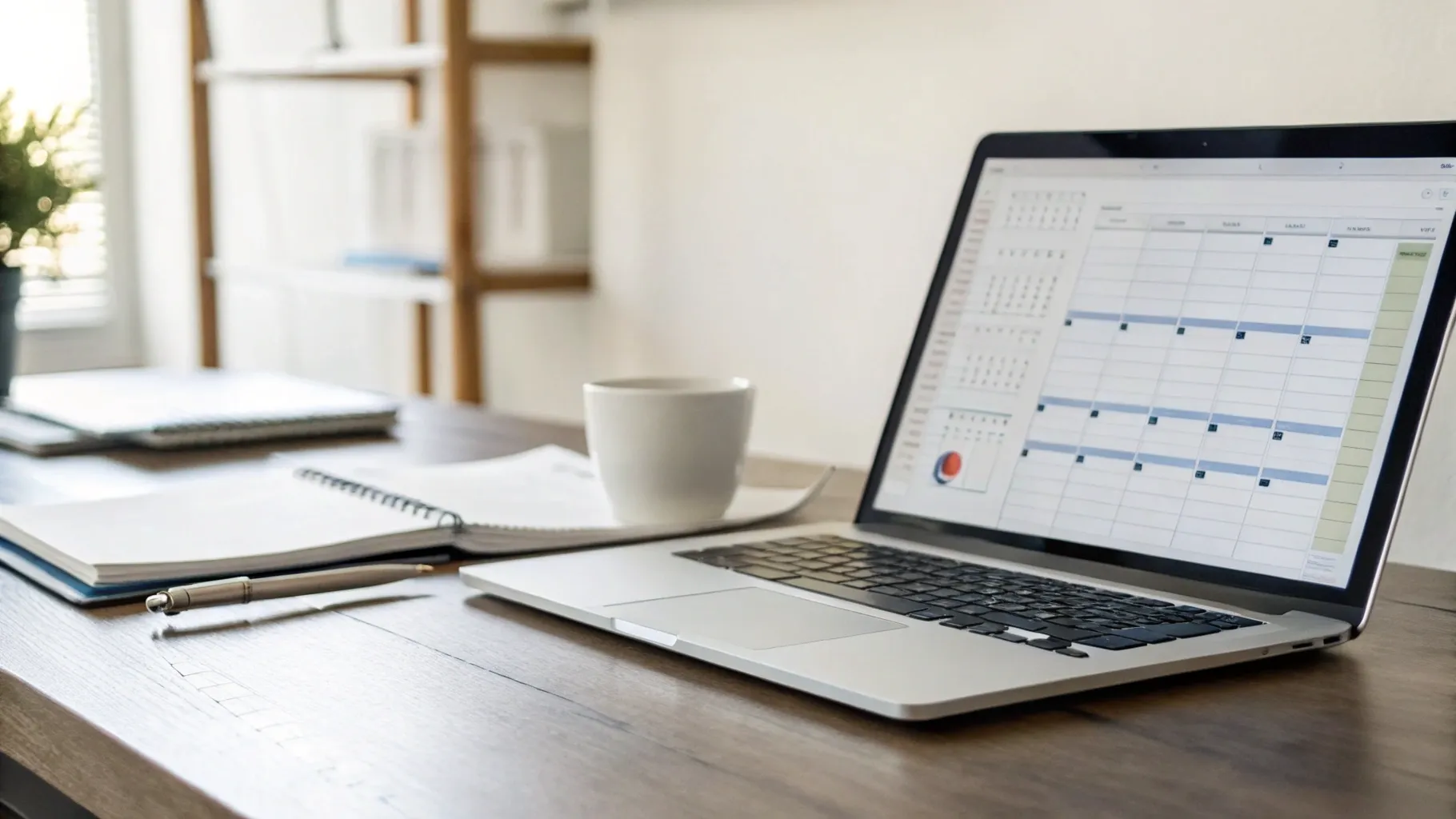
Managing documents and contracts efficiently is a key part of running a smooth business operation. One of the challenges many teams face is keeping contract data up to date and ensuring that information entered during contract signing is automatically reflected in the right places. This manual data entry can be time-consuming, prone to errors, and frustrating when juggling multiple clients and contracts.
Today, we want to share a practical way to streamline this process by linking custom values directly to text and date fields inside your documents and contracts. This feature allows you to automatically update contact or document records once a contract is signed, eliminating the need for manual updates and reducing mistakes. Plus, you can easily export this data for tracking and management purposes.
Let’s walk through how this works and how it can save your team valuable time while improving accuracy.
Table of Contents
- Why Linking Custom Values Matters for Your Business
- Step-by-Step Guide to Linking Custom Values in Your Contracts
- How the Automation Works After Sending
- Exporting Your Data for Better Insights
- Practical Benefits for Small Businesses and Growing Teams
- Frequently Asked Questions (FAQ)
- Final Thoughts
Why Linking Custom Values Matters for Your Business
Imagine you send out a contract that includes fields like the client’s full name, signing date, or other personalized details. Traditionally, after the client signs, someone on your team would have to manually update your CRM or document management system with this information. This process is repetitive and leaves room for human error.
By linking custom values directly to fields in your contracts, the system will automatically update your records as soon as the contract is signed. This means:
- Time savings: No more double data entry or chasing down missing information.
- Accuracy: Eliminate typos and inconsistencies by syncing data automatically.
- Better tracking: Keep your contact and document records up to date in real time.
- Easy exports: Download all updated data as CSV files for reporting or further analysis.
This feature is especially useful for growing teams who want to reduce administrative overhead and focus more on their clients and projects.
Step-by-Step Guide to Linking Custom Values in Your Contracts
Let’s break down the process so you can start using this helpful functionality right away.
1. Access Your Document Templates
Begin by navigating to the “Documents & Contracts” section of your business software. From there, select the templates option. You can choose an existing template or create a new one if you want to start fresh.
2. Add Text or Date Fields
Once you have your template open, click the “Add Element” button. This will allow you to drag and drop different types of fields into your document. For this example, start by adding a text field, but you can also use date fields where appropriate.
3. Link the Field to a Custom Value
Click on the text or date field you just added to reveal a mini menu. Here, you’ll find an option labeled “Link response to custom fields.” Select this option to open a window where you can decide whether to link this field to a contact’s custom value or a document variable.
For most cases, linking to a contact custom value makes sense, as the data will be tied to the individual client or contact.
4. Choose the Specific Custom Value
In the pop-up window, select the custom value you want to link to this field. For example, you might choose “Full Name” to automatically fill in the client’s name on the contract. After selecting, click “Link and Save.”
5. Link Multiple Custom Values (Optional)
If you want, you can link more than one custom value to a single field. For example, you might link both “First Name” and “Last Name” separately, depending on how you want the data displayed.
Simply click the link button again on the field and select the additional custom value. Both linked variables will then appear under the field’s linked fields section for easy reference.
6. Assign a Contact and Save Your Template
Don’t forget to link the contract to a specific contact in your system before sending it out. This ensures the right person’s data will be updated once the contract is signed.
Once everything is set, save your changes to the template.
How the Automation Works After Sending
After you send the contract to your client, the linked fields remain dynamic placeholders. They will only update the contact or document records once the recipient signs the contract. This means your data stays accurate and synchronized without any extra effort on your part.
This automatic syncing significantly reduces the manual work your team has to do, allowing you to focus on more important tasks like building relationships and closing deals.
Exporting Your Data for Better Insights
Keeping track of contract data doesn’t have to be complicated. The system allows you to download the updated custom values as CSV files directly from your dashboard. This feature makes it simple to analyze contract data, generate reports, or integrate with other business tools.
Whether you want to monitor how many contracts have been signed or analyze client trends, having all your data in one exportable format saves time and effort.
Practical Benefits for Small Businesses and Growing Teams
This feature is designed with busy teams in mind. Here are some of the practical benefits you’ll experience:
- Less manual entry: Automatically update contact details and contract information without typing.
- Improved accuracy: Reduce errors by syncing data directly from signed documents.
- Streamlined workflows: Spend less time managing contracts and more time serving clients.
- Centralized data: Keep all your contract and contact information in one place for easy access.
- Easy tracking: Export data to CSV files for quick reporting and analysis.
By automating these routine tasks, your team can avoid common frustrations like lost data, misplaced information, or duplicated efforts.
Frequently Asked Questions (FAQ)
Can I link more than one custom value to a single text or date field?
Yes! You can link multiple custom values to a single field. This is helpful if you want to combine information, such as first name and last name, or include multiple pieces of data in one place.
When do the linked fields get updated?
The linked fields update automatically once the recipient signs the contract. Before signing, the fields act as placeholders showing the linked variables.
Is it possible to link fields to both contact custom values and document variables?
Yes. You have the option to link fields to either contact custom values or document variables, depending on where you want the data to be stored and updated.
How can I track the data from signed contracts?
You can download the updated data as CSV files directly from your dashboard. This makes it easy to monitor contract activity and analyze your client information.
Do I need to manually update the contact or document records after contract signing?
No. The system automatically updates the linked custom values in the contact or document records once the contract is signed, saving you time and reducing errors.
Can this feature help reduce administrative workload?
Absolutely. By automating data syncing between contracts and your business records, this feature eliminates repetitive manual tasks and frees up your team to focus on more strategic activities.
Final Thoughts
Linking custom values to text and date fields inside your documents and contracts is a powerful way to simplify your workflow. By automating updates to contact and document records, you reduce errors, save time, and improve the overall efficiency of your business processes.
This feature provides a smart, user-friendly solution for busy teams looking to manage contracts and client data with minimal manual intervention. Plus, the ability to export data easily means you stay on top of your business insights without extra hassle.
We encourage you to explore this functionality in your business software and experience the benefits firsthand. It’s a straightforward way to enhance your document management system and ensure your team spends less time on paperwork and more time on growth.
Remember, keeping your data accurate and up to date is key to providing excellent service and making informed decisions. This linking feature is a step toward achieving that with less effort and greater confidence.
We hope this guide helps you leverage this feature effectively. Here’s to smoother contracts and smarter business management!