Aug 13, 2025
How to Make Your Forms, Surveys, and Quizzes Mobile Friendly for a Seamless User Experience
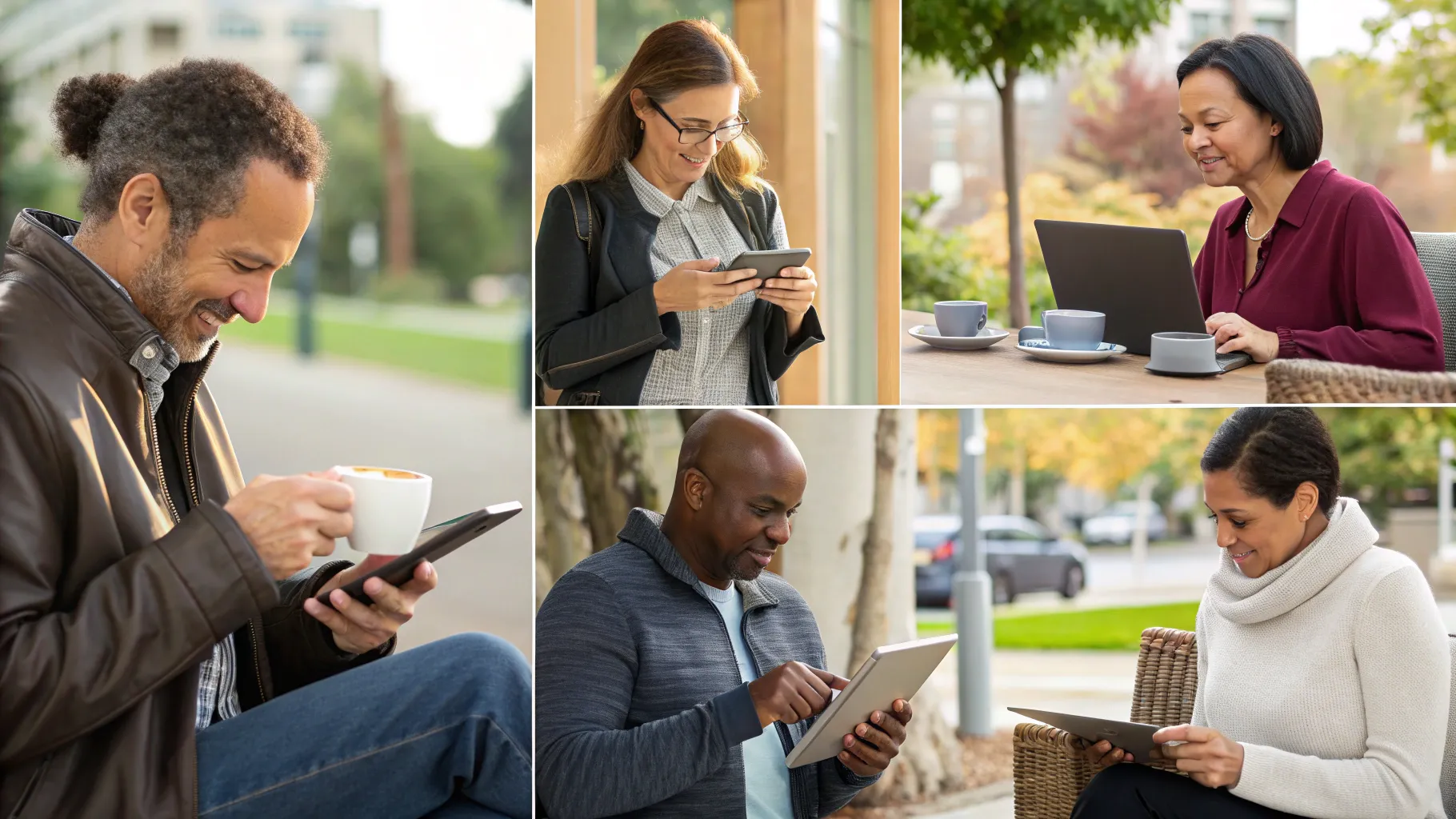
In today's fast-paced digital world, having mobile-friendly forms is not just a nice-to-have—it’s essential. More and more people access websites and complete forms on their smartphones and tablets. If your forms aren’t optimized for mobile devices, you risk frustrating users, losing valuable leads, and even harming your search engine rankings.
We want to guide you through a straightforward process to make your forms, surveys, and quizzes perfectly mobile friendly. This will ensure your visitors enjoy a smooth experience whether they’re on a desktop or a mobile device. By the end of this article, you’ll understand how to adjust image sizes, fonts, padding, and more—all tailored specifically for mobile users. Let’s dive in!
Table of Contents
- Why Mobile-Friendly Forms Matter
- Getting Started: Accessing and Editing Your Forms
- Switching to Mobile Mode for Tailored Editing
- Adjusting Text and Fonts for Mobile Readability
- Fine-Tuning Layout with Padding and Spacing
- Uploading and Optimizing Images for Mobile
- Customizing Labels, Short Labels, and Placeholders
- Previewing Your Mobile-Friendly Form
- Sharing and Integrating Your Mobile-Optimized Form
- Saving Your Work and Staying Consistent
- Benefits of Mobile-Friendly Forms Beyond User Experience
- Practical Tips for Ongoing Mobile Form Success
- Frequently Asked Questions (FAQ)
- Conclusion: Prioritize Mobile Optimization for Your Forms Today
Why Mobile-Friendly Forms Matter
Before we jump into how to make your forms mobile friendly, let’s quickly touch on why it’s so important:
- Improved User Experience: Mobile users want to scroll, tap, and fill out forms effortlessly. When forms are too large, cluttered, or difficult to read on small screens, users get frustrated and abandon them.
- Higher Conversion Rates: Forms that are easy to complete on mobile devices lead to more submissions, which means more leads, sign-ups, or sales for your business.
- Better Search Engine Rankings: Search engines prioritize mobile-friendly websites. Optimizing your forms contributes to faster site speed and better usability, both of which help improve your SEO.
- Professional Appearance: A clean, well-designed mobile form reflects well on your brand, building trust and credibility with your audience.
Getting Started: Accessing and Editing Your Forms
The first step in making your forms mobile friendly is to open the form builder in your platform. Here’s how to get started:
- Navigate to the Sites section on the left side of your dashboard.
- Click on the Forms tab at the top.
- Select Builder to open the form editor.
- Choose the form you want to edit or click Add Form to create a new one.
Once the form builder opens, you’ll see the form displayed with options to edit both desktop and mobile views.
Switching to Mobile Mode for Tailored Editing
By default, the form builder often opens in desktop mode. To adjust your form for mobile devices, you need to switch to mobile mode:
- Look for the mode selector at the top left corner of the form builder.
- Click on Mobile Mode to switch views.
You’ll immediately notice the form layout changes slightly to reflect how it appears on smaller screens. This is your workspace to make mobile-specific tweaks without affecting the desktop version.
Adjusting Text and Fonts for Mobile Readability
Text that looks great on a desktop might be too large or too small on mobile devices. To ensure your form’s text is clear and comfortable to read on phones and tablets, follow these steps:
- Click on any text element within your form, such as headers, labels, or instructions.
- Use the font size controls to reduce or increase the size as needed.
- Adjust font family and weight to maintain readability without overwhelming the screen.
For example, if your desktop header is set to 24 pixels, consider reducing it to around 18-20 pixels for mobile. This keeps things balanced and easy to digest on smaller screens.
Fine-Tuning Layout with Padding and Spacing
Padding and spacing control the white space around your form elements. Proper spacing prevents the form from feeling cramped and makes it easier for users to tap buttons and input fields without mistakes.
Here’s how to adjust padding specifically for mobile devices:
- Open the Styles and Options menu, typically found at the top left corner of the editor.
- Confirm that the layout type is set to Mobile. If not, select it from the dropdown menu.
- Scroll down to the padding section.
- Adjust the padding values (top, bottom, left, right) to increase or decrease spacing. For instance, increasing padding to 60 pixels can add breathing room around form fields.
Remember, changes made here will only affect the mobile version, leaving the desktop layout intact. This separation allows you to tailor the experience perfectly for each device type.
Uploading and Optimizing Images for Mobile
Images like logos, background pictures, or header graphics can enhance the visual appeal of your forms. However, if these images are too large or not optimized for mobile, they can cause slow loading times or appear blurry.
Follow these tips to keep images mobile friendly:
- Use a design tool or software to resize images to smaller dimensions before uploading. For example, a logo that looks great at 500x500 pixels on desktop might be better at 150x150 pixels for mobile.
- Upload images directly by clicking the upload button or simply drag and drop them into the designated area in your form builder.
- Preview the form on mobile mode to check for image clarity and loading speed.
If an image looks too large or pixelated, it’s a sign to edit it externally before re-uploading.
Customizing Labels, Short Labels, and Placeholders
Labels, short labels, and placeholders are key elements that guide users through your form. They tell users what information to enter and where. Making these text elements mobile friendly is just as important as the rest of the form.
Here’s how you can customize them specifically for mobile:
- Go to the Advanced settings section, often found at the top right corner of the form editor.
- Scroll down to find options for Label, Short Label, and Placeholder.
- For each, adjust the following:
- Font family – choose a clean, readable font.
- Font color – ensure there’s good contrast with the background.
- Font size – scale down appropriately for smaller screens.
- Font weight – use bold or semi-bold to improve legibility without crowding.
By fine-tuning these elements, you make your form intuitive and easy to navigate on mobile devices.
Previewing Your Mobile-Friendly Form
Once you’ve made all your adjustments, it’s essential to preview how your form looks and behaves on mobile devices before publishing.
- Click the Preview button within the form builder.
- Review the form on different screen sizes if possible, including smartphones and tablets.
- Test all interactive elements like input fields, buttons, and dropdowns to ensure they respond correctly.
This step helps catch any layout issues or usability problems so you can fix them quickly.
Sharing and Integrating Your Mobile-Optimized Form
When your form is ready, you’ll want to share or embed it where your audience can access it easily. Your platform typically offers multiple sharing options:
- Embed Code: Place the form directly on your website or landing pages.
- Share Link: Send a direct URL to your form via email, social media, or messaging apps.
- Email: Distribute the form through email campaigns for direct engagement.
Choose the method that best fits your marketing strategy and audience behavior. Remember, because your form is mobile friendly, users can comfortably fill it out no matter how they access it.
Saving Your Work and Staying Consistent
Don’t forget to hit the Save button after making any changes. This ensures your mobile-friendly adjustments are stored and applied when users visit your form.
Maintaining consistent design and functionality across desktop and mobile versions helps build trust with your users and keeps your brand polished.
Benefits of Mobile-Friendly Forms Beyond User Experience
Optimizing your forms for mobile devices does more than just improve user experience. Here are some additional benefits worth noting:
- Faster Website Loading: Mobile-optimized images and streamlined layouts help your pages load quicker on mobile networks, reducing bounce rates.
- Increased Engagement: When forms are easy to use, users are more likely to complete them and interact with your business.
- Better Analytics: Mobile-friendly forms often lead to more accurate tracking of submissions and user behavior across devices.
- Competitive Advantage: Many businesses still overlook mobile optimization. By prioritizing it, you stand out and create a better impression.
Practical Tips for Ongoing Mobile Form Success
To keep your forms performing well on mobile devices in the long run, consider these best practices:
- Regularly Test on Multiple Devices: Technology evolves, and so do screen sizes. Check your forms on various phones and tablets to catch any issues early.
- Keep It Simple: Avoid cluttering forms with too many fields or images. Minimalistic design helps users focus and complete forms faster.
- Use Clear Call-to-Actions: Ensure your submit buttons stand out and use actionable text like “Get Started” or “Sign Up Now.”
- Optimize Image Sizes: Compress images without losing quality to improve load speed.
- Monitor Form Performance: Track submission rates and user feedback to identify areas for improvement.
Frequently Asked Questions (FAQ)
Why does my form look different on mobile than on desktop?
Forms often need different layouts to fit smaller screens. Mobile mode allows you to customize elements like font size, padding, and images separately so users get the best experience on each device.
Can I make changes to my mobile form without affecting the desktop version?
Yes! The mobile editing mode lets you adjust styles and layout exclusively for mobile devices, keeping your desktop form unchanged.
How do I know if my images are mobile friendly?
Images should be smaller in file size and dimensions for mobile. If an image looks blurry or slows down your form, resize and compress it using a design tool before uploading.
What if I don’t have a lot of design experience? Can I still make mobile-friendly forms?
Absolutely! The form builder’s intuitive controls for font size, padding, and images are easy to use. Start with small adjustments and preview your changes frequently to see how they look.
Will making my forms mobile friendly improve my website’s SEO?
Yes. Mobile-friendly forms contribute to better user experience and faster page load times, both of which are factors that search engines consider when ranking websites.
How can I test my form on different mobile devices?
You can preview the form within the builder, but it’s also a good idea to open the form link on various smartphones and tablets you have access to. This will help you see how it performs in real-world conditions.
Conclusion: Prioritize Mobile Optimization for Your Forms Today
Making your forms, surveys, and quizzes mobile friendly is a crucial step toward enhancing your customer experience, boosting conversions, and improving your online presence. By following the simple steps outlined here—switching to mobile mode, adjusting fonts and padding, optimizing images, and previewing your work—you’ll create forms that look great and function flawlessly on any device.
Remember, mobile optimization isn’t a one-time task but an ongoing commitment. Regular testing and tweaking will keep your forms effective as technology and user expectations evolve. When your forms are easy to use and accessible everywhere, you reduce frustration, save time, and strengthen your connection with your audience.
Let’s focus on building forms that work smoothly on mobile and desktop alike, so your business can thrive in today’s digital landscape.